Using Third-Party Teleprompter Software
Rundown Creator can export scripts in plain text and rich text format, which can be imported into most teleprompter programs.
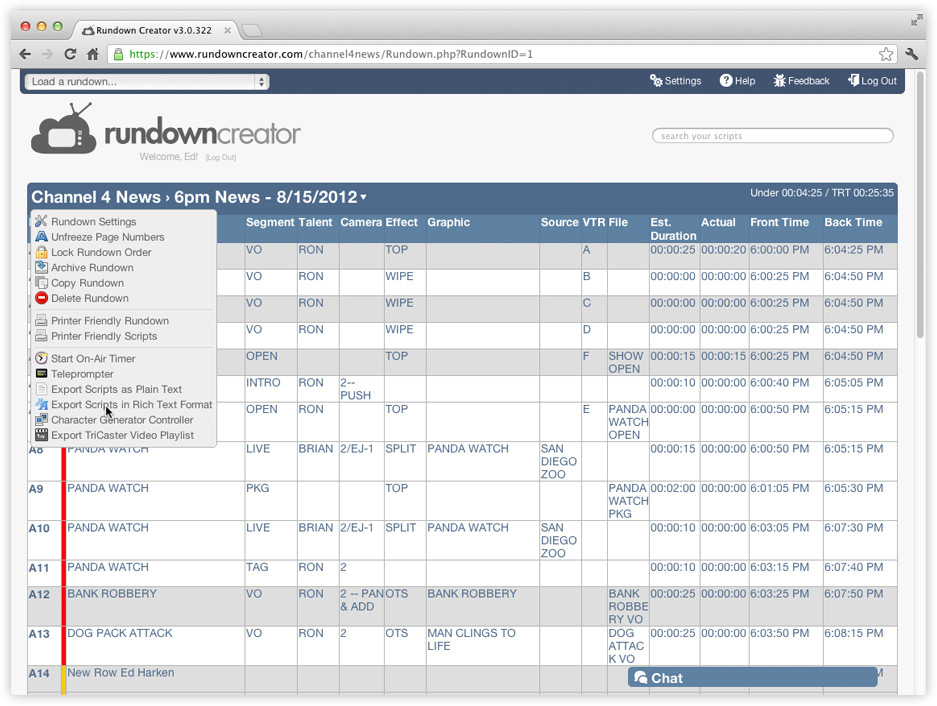
2. Click on the link that says "Export Scripts in Rich Text Format."
3. Adjust the export settings, as desired.
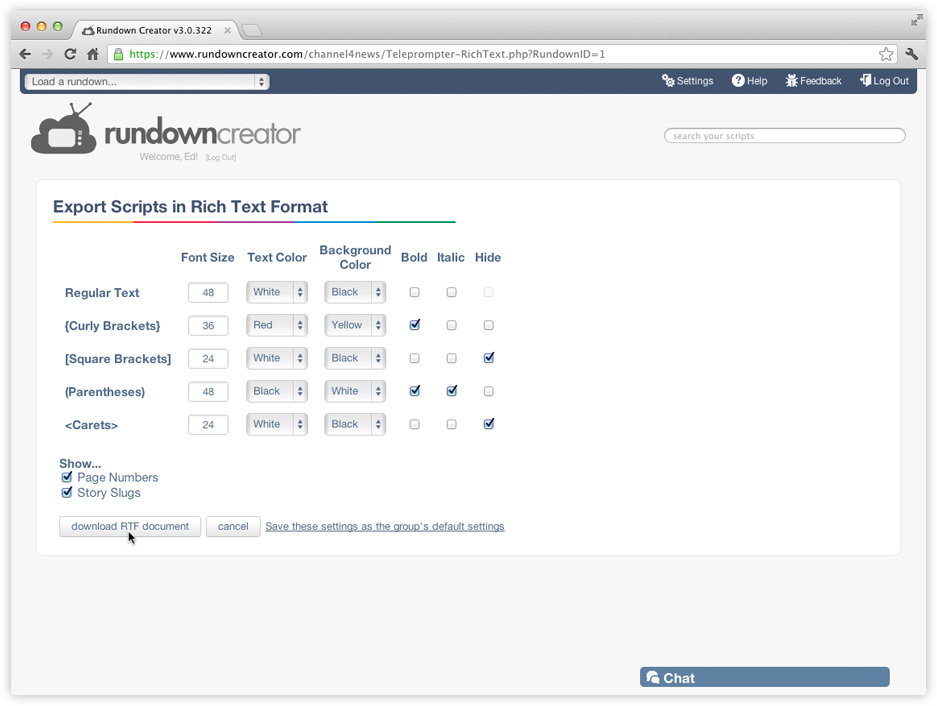
4. Click on the button that says "download RTF document."
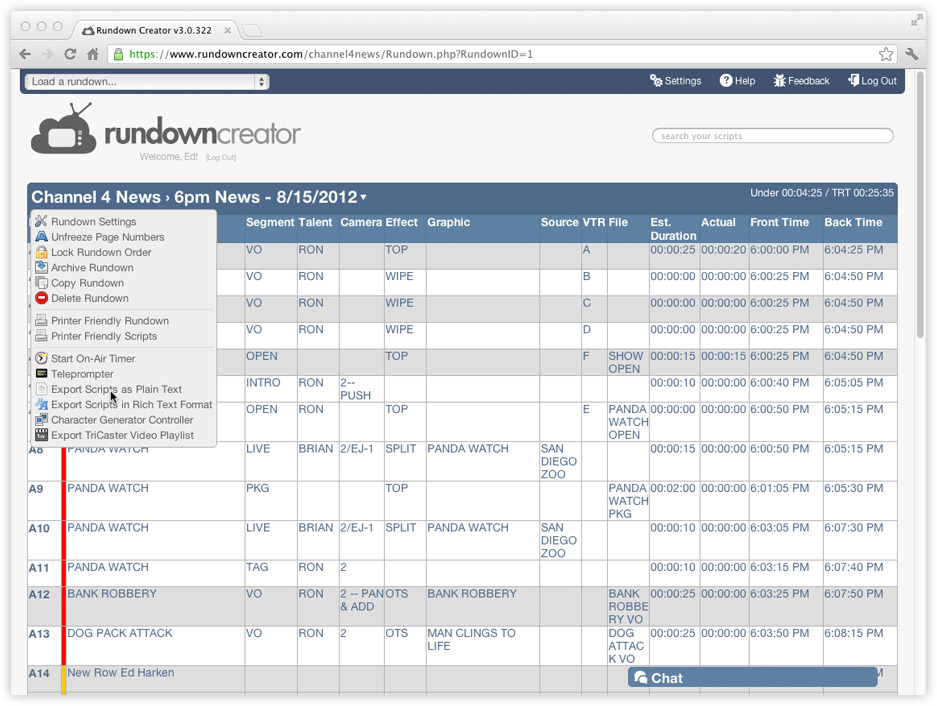
2. Click on the link that says "Export Scripts as Plain Text."
3. Adjust the export settings, as desired.
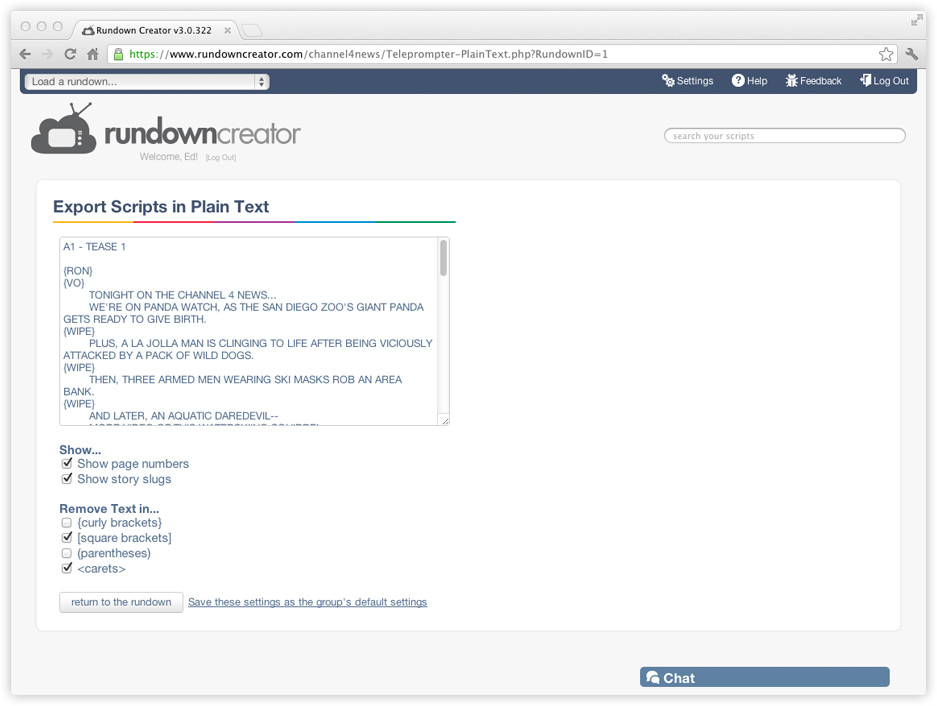
4. Copy and paste the text in the text area into the third-party teleprompter program you're using.
Exporting scripts in rich text format
1. On the rundown page, click on the title/date of your rundown to bring up the rundown menu (shown below).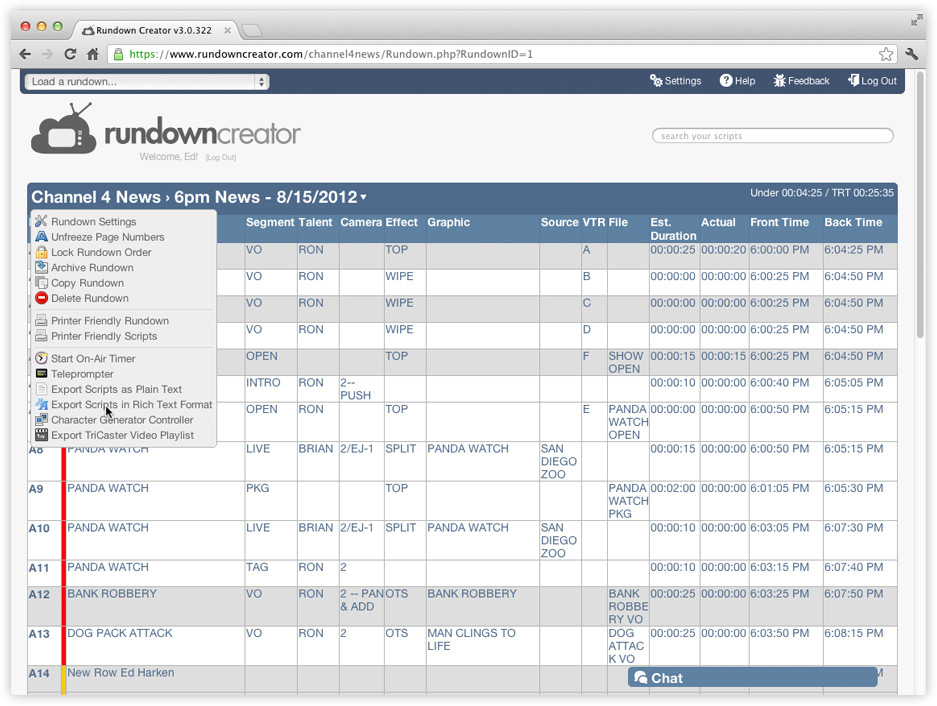
2. Click on the link that says "Export Scripts in Rich Text Format."
3. Adjust the export settings, as desired.
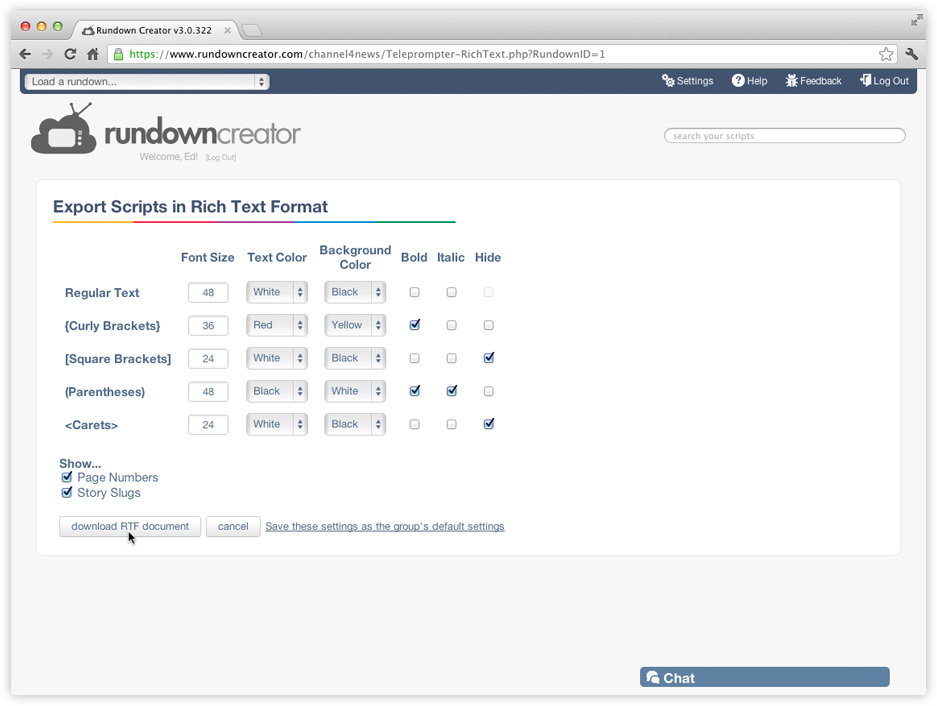
4. Click on the button that says "download RTF document."
Exporting scripts in plain text
1. On the rundown page, click on the title/date of your rundown to bring up the rundown menu (shown below).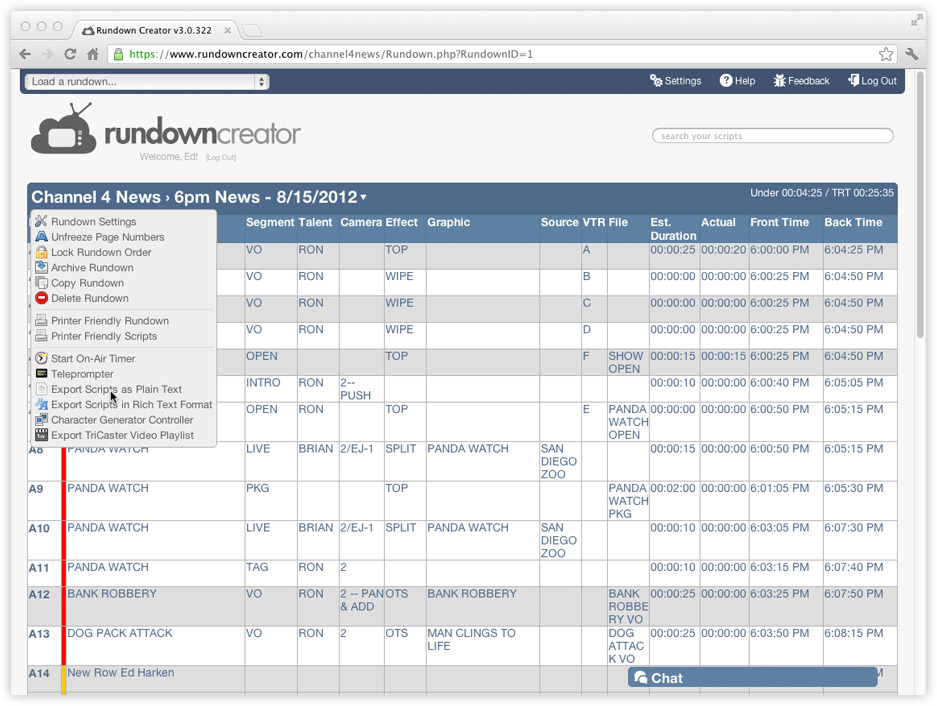
2. Click on the link that says "Export Scripts as Plain Text."
3. Adjust the export settings, as desired.
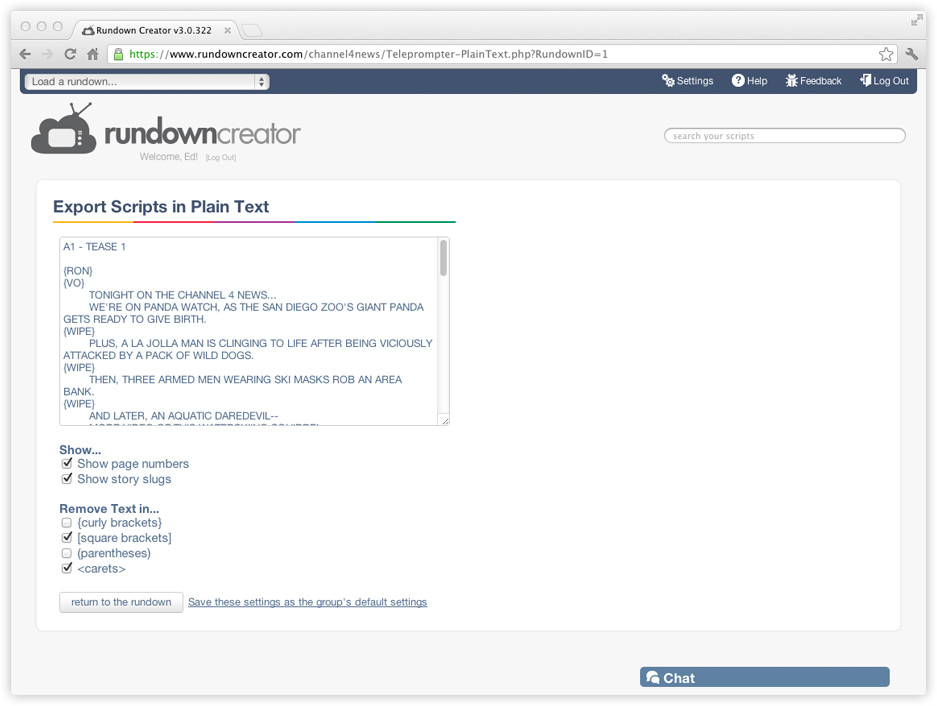
4. Copy and paste the text in the text area into the third-party teleprompter program you're using.
