User Management
Rundown Creator is a collaborative tool that allows teams to work together while creating rundowns and writing scripts for broadcast TV and internet streams. Naturally, user management is an important part of Rundown Creator.
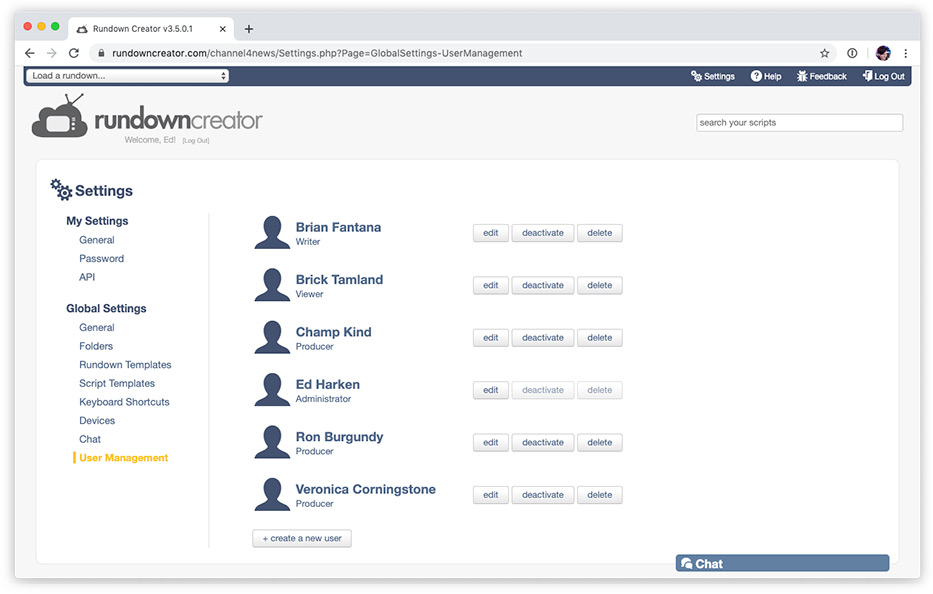
You can view a list of all users who are currently on your account by going to "Settings" > "User Management" in Rundown Creator.
To create a new user, click on the "+ create a new user" button.
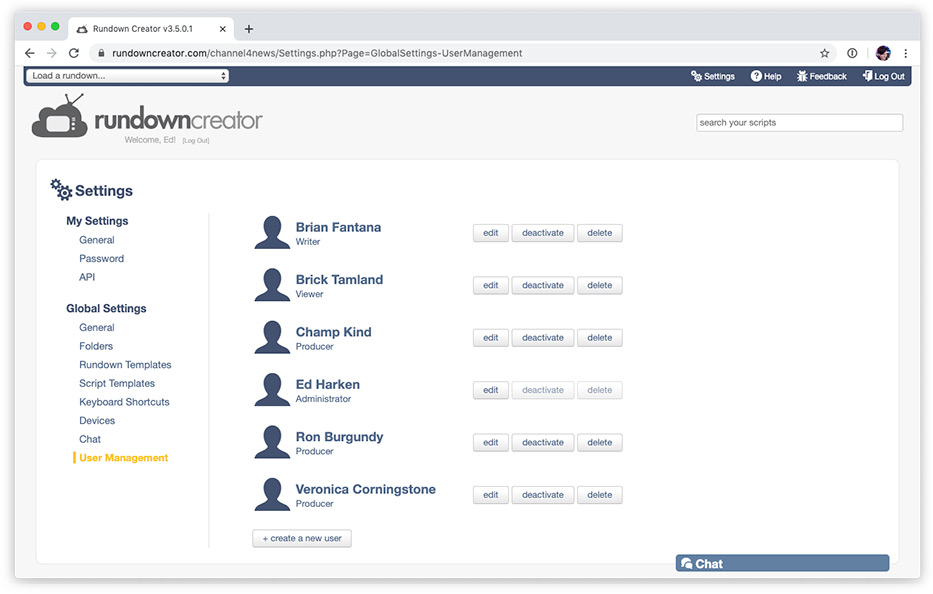
Then, provide the user's first name, last name, email address, username, password, and privilege level.
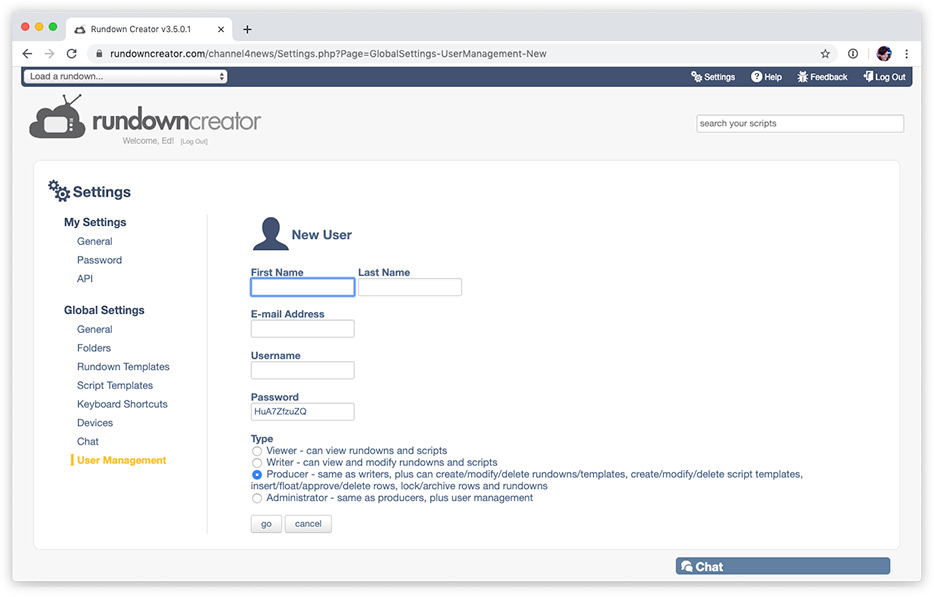
Rundown Creator has four privilege levels:
Deleting a user account permanently removes it from your account, while deactivating a user account temporarily disables it. Deactivated user accounts can be reactivated later. Deleted users do not count toward your plan's user limit, but deactivated users do.
User management requires administrator privileges in Rundown Creator
The User Management Page
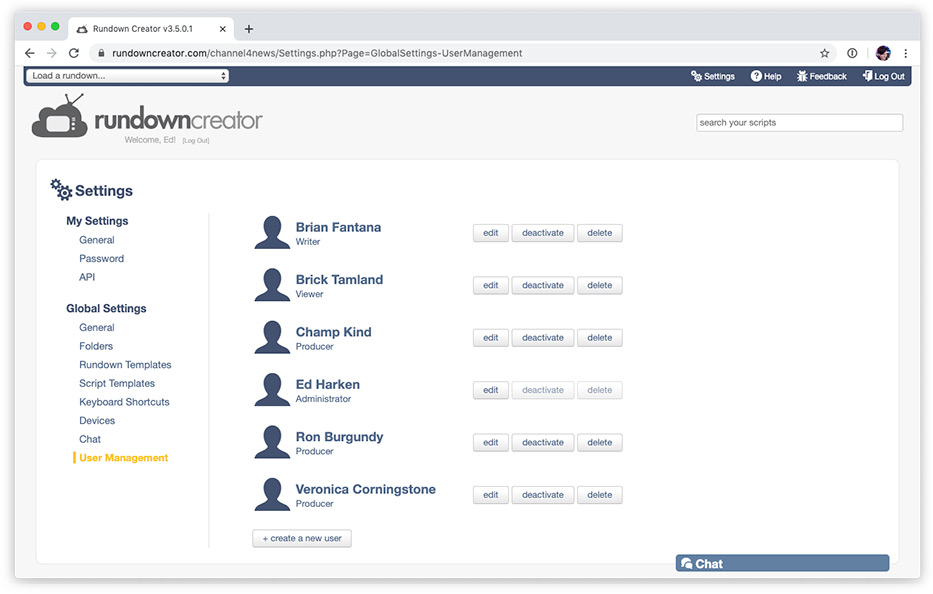
You can view a list of all users who are currently on your account by going to "Settings" > "User Management" in Rundown Creator.
Creating a New User
We recommend that each person on your team who will need access to Rundown Creator be given their own user account. However, you can also create "generic accounts" (i.e. "teleprompter") if you'd like.
While each user account can only be logged into Rundown Creator on one device at a time, all user accounts can be logged in simultaneously
To create a new user, click on the "+ create a new user" button.
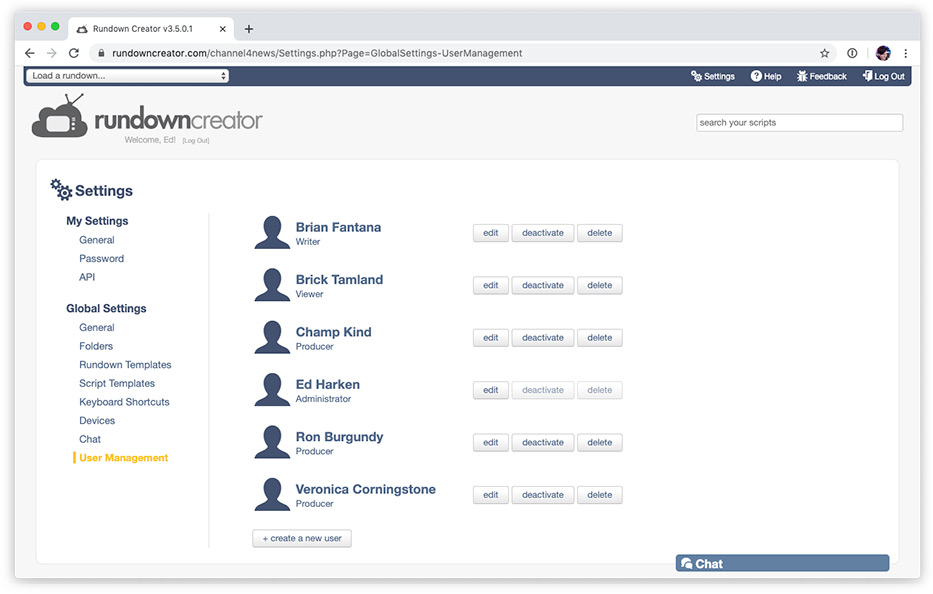
Then, provide the user's first name, last name, email address, username, password, and privilege level.
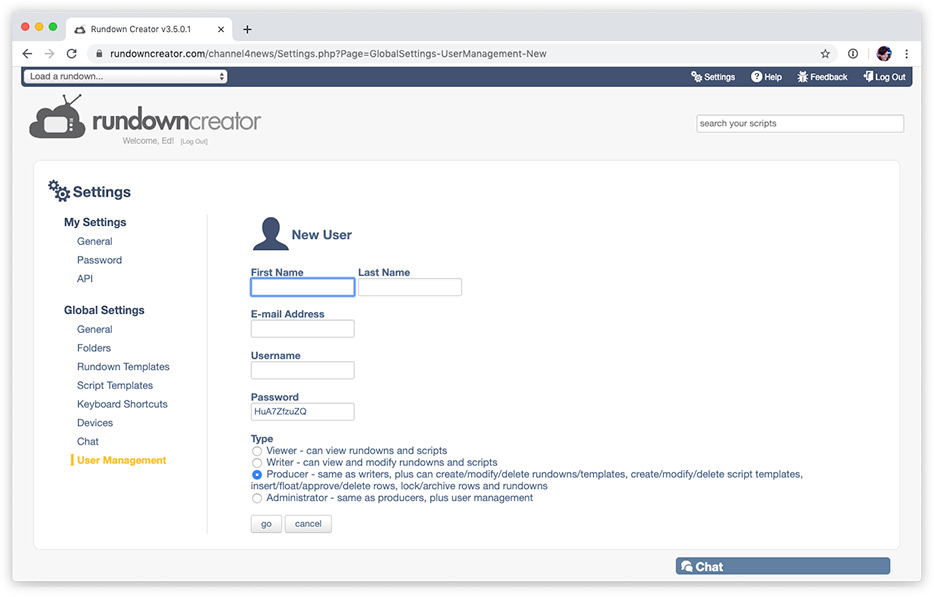
Rundown Creator has four privilege levels:
- Viewer - can view rundowns and scripts
- Writer - can view and modify rundowns and scripts
- Producer - same as writers, plus can create/modify/delete rundowns/templates, create/modify/delete script templates, insert/float/approve/delete rows, lock/archive rows and rundowns, control the on-air timer
- Administrator - same as producers, plus user management
The maximum number of user accounts you can have is determined by which plan you've subscribed to. If you'd like to upgrade to a larger plan, or downgrade to a smaller one, send an email to support@rundowncreator.com.
Modifying Existing Users
You can also edit, delete, activate, or deactivate existing user accounts from the User Management page.Deleting a user account permanently removes it from your account, while deactivating a user account temporarily disables it. Deactivated user accounts can be reactivated later. Deleted users do not count toward your plan's user limit, but deactivated users do.
